Flip Is Finished. Where Do We Go From Here?
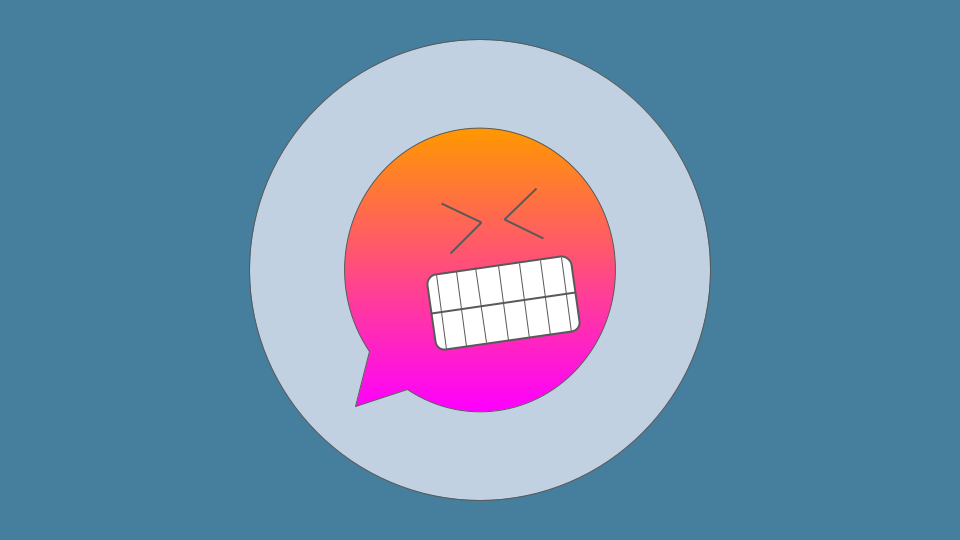
Microsoft Flip (formerly, and to many, still known as Flipgrid) recently announced that they are dismantling the app and website that so many teachers and students have come to rely on to communicate in an online world. Yes, this does mean thousands upon thousands of hours of lost lectures, tutorials, student work, and more. For many, this is devastating news, and teachers will be left to use their summer break figuring out how they’re going to build new lessons and activities from scratch.
While people can (and should!) let Microsoft know how they feel about this unceremonious kick in the gut, many of us are still going to spend lots of time figuring out what we can do as an alternative. If this is the first you’re hearing of the termination of Flip, please feel free to go to a kickboxing class or sign up for a primal scream therapy session, then come back here and we’ll work on moving forward.
Option 1: Microsoft Teams for Education
Okay okay. Most of us are feeling betrayed and are not looking to run back into the arms that just betrayed us. Still, if your school is already a Microsoft school, you will continue to have access to the “Flip Camera,” which is their terminology for the interface you see when you turn on the webcam. Fundamentally, this interface is the same as it has been in Flip, so if you really just liked the features of being able to draw, add stickers, and generally make things more visually rich, you may be okay here.
One downside is that there’s a learning curve to understanding Teams for Education, and it wasn’t intuitive to me to find where to access the Flip camera. To do this, after you make a classroom Team, you will then create an Assignment. From there, click on the “+ New” button on the bottom, then select “Video recording”. There doesn’t seem to be any internal language referring to it as the “Flip camera,” but the interface is there. Note that this does not seem to give you access to beloved features of Flip like Mixtapes, Topics, external integrations, and so on.
|
Update: Since publishing this article, Microsoft has provided an FAQ and some information about what features will be ported over to Teams. They state that inside Teams, your class "will serve a similar role as a Flip group, and video assignments are similar to Flip topics," which, depending on what "similar" means, is good news for teachers who are ready and willing to move into the Teams ecosystem. They also verified that "Additional features like comments, Mixtapes, and AR will not be available in Teams." In addition, there seems to be some sort of LTI integration for Canvas and Schoology coming, so keep an eye out! [Update 24 June 2024] |
Option 2: Padlet
Padlet has long been the primary alternative to Flip, and my personal preference for years as I have found the interface easier to deal with. Though Padlet doesn’t have all the features of Flip, I’ve found (and my students have commented) that it’s fairly intuitive and it gets the job done. It’s a very easy option for students to record videos and collaborate together. As a teacher, you can even customize the padlet so that students can only respond with video: Settings > Posts > Post Fields > Attachments > Custom > uncheck all but video.
Padlet has also announced that they’re working on a Flip Importer that will allow you to bring in all of your old videos you’ve built over the years from Microsoft Flip as well as a Video Comments feature that should cover the majority of the use cases we have as language teachers.
Note that Padlet has a basic free version that you can use to test the waters, but the free version probably won’t help you out if you’re planning on importing a bunch of videos from Flip or using it consistently in an online class. The pricing, in my eyes, has been reasonable, and they only charge for the teacher’s account, not for students. Even though it’s not too expensive, as always, ask your school to pay for your account!
Option 3: Your LMS
Many of us tend to forget that most of our LMSs already have a video recording feature built in. They’re not as fancy or customizable as some of the tools we may be used to using, but they absolutely can get the job done.
Canvas, for example, has an easy option for the teacher to record when creating an assignment (Click on the “Record/Upload Media” icon above the textbox on any page or assignment), and it also gives you the option to set the submission type to “Online > Media Recording”, which will prompt the student to respond with video.
Similar features are available across most common LMS platforms, including Blackboard, Moodle, and others.
A Reminder and a Warning
It’s easy to become enamored with free and easy tech, but the retiring of Flip is a clear reminder that we all need to be ready to pivot and that we should put the pedagogy before the tools. Bells and whistles are nice, but they can be taken away from us at a moment's notice. Long-time edtech nerds like me have seen this over and over again, so, though it hurts, it’s not particularly surprising.
At the end of the day, we’re all working to make things better for our students’ learning, and as with anything, there are ups and downs on the road. Let’s all keep our eyes on the prize, and if you’ve got your own ideas on best ways to replace Flip, let me know in the comments!

